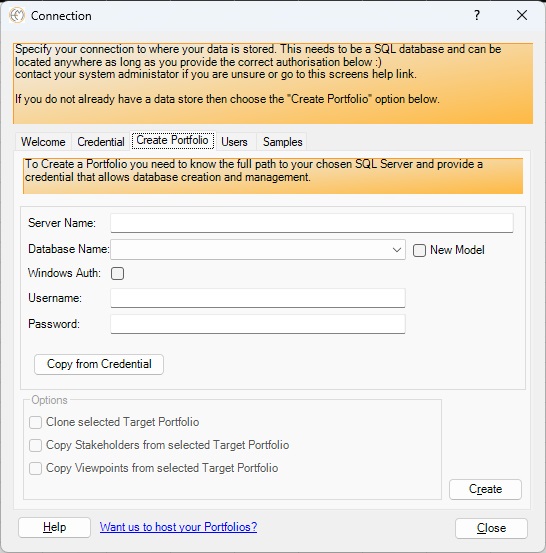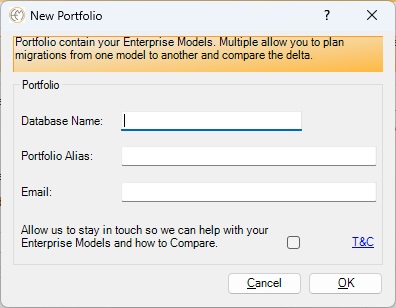Portfolio Management
Once you have decided where to store your Enterprise Modelling data, you are ready to create your Portfolio!
Still unsure, read our Data Storage Options
If you are an existing customer with an existing Portfolio that you want to connect to, then navigate to I have an existing Data Storage that I want to connect to.
Portfolio Management
Enterprise Modelling leverages Portfolio Management to offer clear segregation between different architectures. This capability can be utilized to document various customer IT landscapes and architecture repositories. Alternatively, it can be applied to manage both 'As Is' and 'To Be' architectures, enabling you to track and compare the current state with the desired future state of the organization.
Portfolio Comparison
By using multiple portfolios, you can produce a delta comparison between the two states to identify the Target Operating Model and the Target Gap. This insight allows you to construct a well-informed strategic project plan to guide the migration of the enterprise toward its new Technology Target, ensuring a smooth and effective digital transformation.
Read the relevant section below if you are:
- Creating a new Portfolio.
- Cloning your current Portfolio to create a new Target (also known as a 'To Be' architecture).
(localhost)\MSSQLLocalDb'.
If you are not utilising Local Storage then speak to your Administrator to discover your SQL Server credentials.
- Enter your Server Name.
- Check the 'New Model' option.
- Choose your Authentication type (Windows Auth or Username and Password)
Click the 'Create' button. You will not be presented with the New Portfolio dialog.
- Fill in the name of Database Name and what you want to know it as (Portfolio Alias).
- Optionally provide your email address.
Once complete your default credentials are set and you can close the screen and start working.
Note: The correct level of permissions are required for your selected data store, in the case where you do not have permission an error will be reported.
Cloning a Portfolio enables you to work on separate 'To Be' models enabling you to decide the new 'To Be'' Architecture state and also compare between models to create project plans and migration strategies.
You must be joined to an existing Portfolio to proceed.
- Ensure your credentials are supplied.
- Choose the Portfolio you wish to clone from the drop down list.
- Choose your Clone options.
Click the 'Create' button. You will not be presented with the New Portfolio dialog.
- Fill in the name of Database Name and what you want to know it as (Portfolio Alias).
- Optionally provide your email address.
Once complete your default credentials are set and updated, you can now close the screen and start working in the new Model.
Note: The correct level of permissions are required for your selected data store, in the case where you do not have permission an error will be reported.