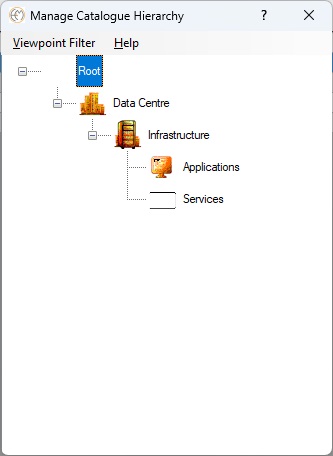Catalogue Hierarchies
The Enterprise Modelling Catalogue Hierarchy allows you to define dependencies between your Reference Catalogues, this enables relationships between items to be set. This feature is essential for governing the allowed connections between items within each IT Catalogues and is a pre-requisite for Dependency Mapping.
Dependency Hierarchy
Define dependencies between catalogues to control and document relationships between items.
Governance
Establish rules for how items can relate to each other within and across catalogues, ensuring structured and compliant interactions.
Flexible Catalogue Placement
A single catalogue can appear in multiple places in the hierarchy, enabling the creation of different relationship types between the same repository items, providing a Dependency Management and a Business Flow Hierarchy.
Before specifying relationships between repository items, make sure the hierarchy is established. This provides a foundations for your Enterprise Architecture Blueprint.
Enhance Visualisations with imagery
You can enhance your presentations, flowcharts, and diagrams by adding customized imagery to each catalogue. This not only makes documents visually appealing but also improves clarity when representing complex relationships or processes in a dependency tracker.
By structuring your Catalogue Hierarchy and customizing visuals, you create a well-organized, professional, and visually engaging repository that is easier for stakeholders to understand and navigate. #MapIT
- You need to have setup your Reference Catalogues first.
- Visit Dependency Management to set Model dependencies.
- Pre-requisite is to have setup your known Reference Catalogues.
- Drag you Catalogues to into your desired hierarchical order
- Duplicate
- If you Catalogue has more than one dependency right click and choose 'Duplicate' to create another instance to allocate into your hierarchy.
- Select Image
- Images are used during Visualizations, right click and choose 'Select Image' Enterprise Modelling will resize any image appropriately but we recommend you choose a square image.