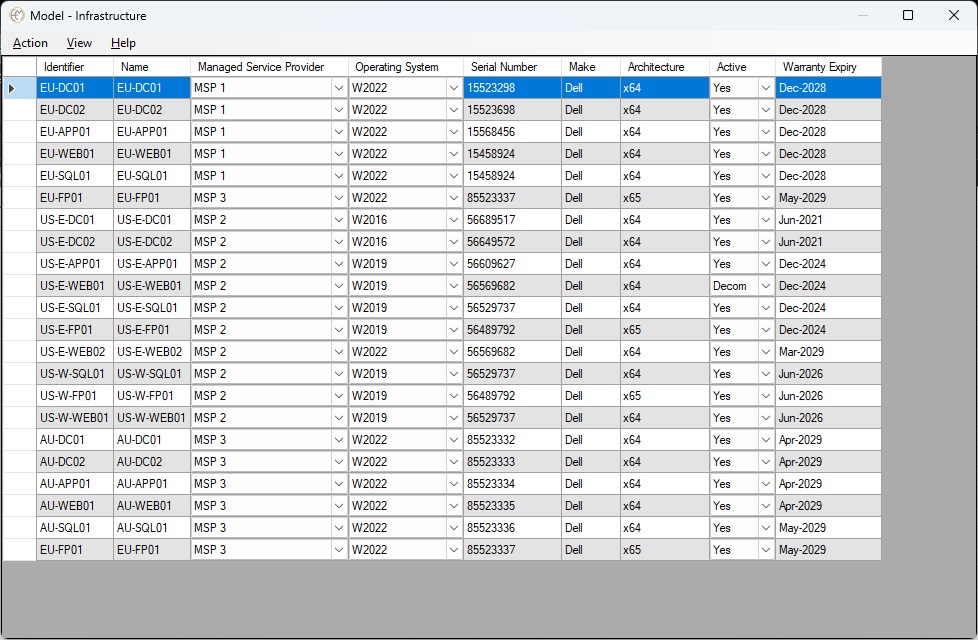Models
Models allow for centralization of your captured data across the organization. This is where you define all artifacts being tracked in a Reference Catalogue. With a properly defined set of Reference Attributes a Catalogue allows you to track a comprehensive and concise set of data.Use models to bring together and harmonize data into your defined IT Catalogues. Key benefits include:
Unified Data View
Models serve as a central repository, comprising data from multiple sources and departments, providing a comprehensive Information Asset Register in the context of the Catalogue it resides.
Improved Collaboration
By centralizing data, models facilitate better collaboration between teams, ensuring that everyone has access to the same, up-to-date information and can Visualize the data for continuous improvement, query and alteration towards an alternative technology target.
Enhanced Data Integrity
Centralization reduces data silos and inconsistencies, leading to more accurate and reliable data across the organization.
Target Technology Architecture
In conjunction with Portfolio Management, you can work with alternative model data to establish the 'As Is' and 'To Be' architecture state by using comparison features available in Enterprise Modelling.
Streamlined Decision-Making
With all relevant Reference Architecture data centralized, decision-makers can access a holistic view of the organization, enabling more informed and strategic choices.
Dynamic Visualizations & Comparisons
Visualizations: Allow further manipulation of standard data using the power of © MS Office 365.
Dynamic Architecture Comparisons: Creates dynamic Transformation Project Plans in © MS Project by selecting Portfolios to compare.
- Review Reference Attributes for information on how to add custom data points.
- Set appropriate default values ensuring a consistent entry.
- Setup Catalogue Hierarchy to define dependencies hierarchy.
- Set Dependencies between your Models.
- Output your captured data using Visualize.
- Choose 'Action' > 'New'
- Provide a Unique Identifier (this could reference an external discovered set of data).
- Provide a Unique Name (usually an abbreviation following a standard naming convention).
- Enter as much information related to the defined Reference Attributes.
- Filter by Attribute by using the 'View' menu.
- Order by Attribute by using the 'View' menu.
- Download a Model Template to enter data and import ('Action'' menu).
- Download Model and all Data to make large scale data changes before re-import ('Action'' menu).
- Import Model Data from external source ('Action'' menu).